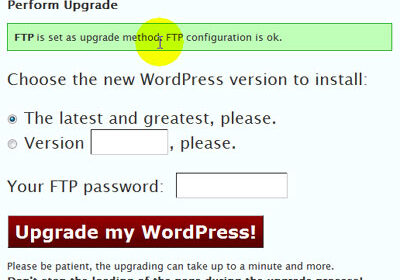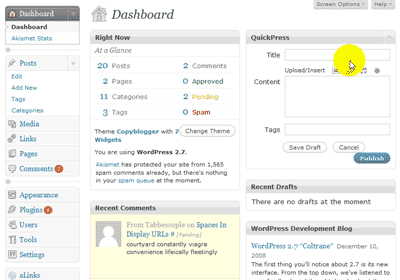I was recently asked the question, “Why use WordPress?” This is a very valid question for anyone thinking about building a website and looking at all the available platforms out there. WordPress is by no means the only platform out there to build a website with but in no time at all I had thought of ten reasons to use WordPress to build your website so here they are. It’s Free! It’s free, but don’t let the zero price tag fool you. WordPress is robust enough that Fortune 500 companies like Ford Motor Co. choose to use it. If it’s good enough for a multi-billion dollar company, it will likely suit your needs just fine. Easy Integration Many website owners want to add a blog to their site and often use WordPress as the platform to do that. With WordPress, you can create just a simple blog but you can just as easily create a static website with an integrated blog and kill two birds with one stone. There’s no need to have one platform for your website and another platform for your blog. Regular Updates WordPress is constantly releasing updates to stay up with the latest security threats, add features and improve usability. Sometimes, they update so often it’s hard to keep track, but with the built-in update feature, it’s painless. How many updates has your current platform had in the past year? It’s Search Engine Friendly Google seems to love WordPress. I have made new posts and seen Google index them in less than 10 minutes. I have had WordPress sites that got indexed without me even trying. Why? Because of the pinging feature of WordPress. It allows you to send “announcements” known as pings to tell various websites that you have new content on your site. Easy SEO With it’s built-in permalink feature and the right combination of plugins, WordPress can easily be optimized for the search engines. I recommend All-in-One SEO Pack and Google XML Sitemaps. Together, they take the hassle out of search engine optimization and best of all, they’re free! Every site I build has these two plugins. It’s Automatic WordPress has a built-in categorizing and archiving feature, making your posts easy to find for both the user and the search engines. With WordPress, many things just happen automatically, so you can concentrate on creating great content and not worry about the technical details. Free Support Everywhere It’s easy to learn and if do you run into a problem, there are tons of free tutorials you can find on hundreds, if not thousands, of websites. Don’t like to read? Just go to YouTube...
Read MoreIn this post I’ll cover how to get your blog upgraded to version 2.7 using the Instant Upgrade plugin. If your site was setup by Ninja Blog Setup, then Instant Upgrade was installed when we set up your site. The Risks When Upgrading There are always risks when upgrading your blog, especially a major upgrade. The worst case scenario is that you would need to completely roll back to the older version and restore your database from a backup. Minor problems that could be faced are plugins that are not compatible, errors in your theme, or general brokenness in the admin area. At the bottom of this post, I’ll give you some pointers for where to get help for these problems. Step 1. Getting Started One plugin that I know is not compatible with WordPress 2.7 and needs to be disabled before you upgrade is called “Plug Installer” You’ll need to go to the Plugins page on the dashboard and de-activate it. We usually do de-activate it at the end of our install process, but go and make sure just to be safe, you can also delete it, once it has been de-activated, as you won’t be using it again. Once you have de-activated the “Plug Installer” plugin, then continue from here. Step 2. Cover Your Butt – Backup! Using the backup plugin installed under Manage / Plugins, go and take a backup (make sure the checkboxes for all the tables are selected) and download the backup to your computer. Once it has finished go to the location you saved the file and verify that it exists. Once you have created a backup and verified that it is safely on your computer, then continue from here. Step 3. Perform the Upgrade This video covers how to actually use the Instant Upgrade plugin to upgrade to version 2.7 of WordPress. Click the Image or here to watch the video. If you get any errors, skip this part and read on down below for where to get some help and debug the problems. Once the upgrade has completed and everything looks cool, check out my video tour of the new WordPress 2.7 admin area and new features to find out what’s not. (Step 4. Disaster Strikes & Everything Went Wrong) Deep breath… Every blog that Ninja Blog Setup has installed has been sending a backup to your primary email once a week since it was setup, so even if your were extremely crazy and didn’t heed my warning to take one before you began, you should still have a fairly recent one that you can use to restore your site. Getting...
Read MoreThis video is an overview of the dashboard area of WordPress version 2.7. I’ve also demonstrated what I think is the best new feature of WP 2.7 and that is the ability to search for and install new Plugins from right inside the WordPress dashboard. A word of caution however: don’t get a case of “Pluginitis.” Just because it is easy, don’t install 300 plugins. If your blog is brand new, sure try them out, but once your blog gets more established, the fewer plugins the better, as it will just slow your blog down and open up potential errors and security problems if you have too many plugins installed. Click the image below or here for a video tour of the WordPress 2.7 Dashboard Here are a couple other resources for getting to know the new WordPress a little better: WordPress 2.7 Upgrade Tips by Lorelle 2.7 the official release video on Ma.tt First Look At WordPress 2.7 on Weblogs Tools I’ve heard a lot of people complaining about all the changes and the new look of WordPress 2.7, but overall I think if you spend some time getting to know it, you’ll find that there are a lot of major improvements. The only thing that seems like an obvious oversight is to be able to install new themes automatically the way you can with the plugins (fingers crossed for this one in the near future). There are varied remedies for sundry diseases. Several remedies are antifungal medicines. In specific instances pharmacies offer to their customers Viagra. If you’re concerned about erectile problem, you have to study about “cialis daily” and “daily cialis“. Probably you already know some about the problem. Maybe “cialis for daily use cost” is an extremely complicated question. Matters, like “undefined”, are linked many types of medical problems. A scientific research found that about 14 percent of patients grab Bupropion had sexual malfunction. Finally ordering remedies from the Web can save money, but keep these tips in...
Read MorePart One Covers all the areas of the dashboard and administration of a WordPress 2.5 blog. Please enable Javascript and Flash to view this Blip.tv video. Part Two Covers all the post editor: how to write and edit your blog stories Please enable Javascript and Flash to view this Blip.tv video. You can watch part one and part two of the WordPress admin dashboard tour in higher quality on the Ninja Blog Setup Channel on Blip.tv. Or click the little “Full Screen” icon on the bottom right hand edge of the video players to watch in full screen (looks awesome). There are varied remedies for sundry diseases. Several remedies are antifungal medicines. In definite instances pharmacies offer to them customers Viagra. If you’re concerned about erectile problem, you have to study about “cialis daily” and “daily cialis“. Probably you already know something about the question. Maybe “cialis for daily use cost” is an extremely complicated question. Matters, like “undefined”, are linked many types of medicinal problems. A scientific research found that about 14 percent of patients capture Bupropion had sexual dysfunction. Finally ordering remedies from the Web can save money, but keep these tips in...
Read MoreBlog-well.com has put together a great guide on how to transfer your site from WordPress.com (your url would look like this: yourwebsite.wordpress.com) to your own domain (yourwebsite.com) and fully hosted using your own hosting account. Previously you ran the risk of losing your page rank and any search engine rankings and incoming link traffic, but the free report tells you how to take care of all that and move without cost in traffic or rankings: Transfer Blog From WordPress.com to Your Own Domain As an alternative, you can let a Ninja install your blog for free 🙂 There are varied remedies for sundry diseases. Several remedies are antifungal medicines. In definite instances pharmacies offer to them customers Viagra. If you’re concerned about erectile problem, you have to study about “cialis daily” and “daily cialis“. Probably you already know something about the matter. Maybe “cialis for daily use cost” is an extremely complicated question. Matters, like “undefined”, are linked many types of medical problems. A scientific research found that about 14 percent of patients grab Bupropion had sexual dysfunction. Finally ordering remedies from the Web can save money, but keep these tips in...
Read MoreHave you ever thought to yourself, “I’d like to try out a new theme, but I’ve spent so much time putting custom code (counters, plugins, etc.) into my current theme, that it’s too much work to switch?” This WordPress tip is designed to make it much easier to change themes, which will benefit established bloggers doing an upgrade, but especially new bloggers who are just starting out and experimenting with different looks for their blog. One day while playing around with my site and inserting my StatCounter code into my footer, I had a thought, “What if I stuck this into a widget?” I gave it a try and sure enough it worked, the counter kept tracking my stats. Then I tried it with Google Analytics and everything else that I had cluttering my footer.php file and they all worked. How To Set Up A Stats Widget The process is really simple. In short, we just need to grab all the html or JavaScript code that you have added to your theme’s footer and place it into a WordPress widget. What You Can Place in a Widget Google Analytics Stats and counters My Blog Log tracking code Hittail or similar code Quantcast Any other code that doesn’t actually display on your page What Won’t Work Custom php code (anywhere you see <?php ?> tags) If you have AdSense in your footer, don’t move it. Let’s get started… Step 1 – Remove the Code from Your Footer Go to your blog’s dashboard and navigate to the Theme Editor. Scroll down the list of files on the right hand menu and click on “Footer” (in some cases it will be called footer.php). Search around in that file and cut out (remove) all the code snippets that you have added to it. Chances are they will use the <script> tag. I recommend putting them all into Notepad temporarily. After they are all removed, then click “Update File” to save the footer file without your code in it. Do step 2 right away so you don’t miss any stats. Step 2 – Put the Code into a Widget First you’ll need to make sure your blog has widgets available. WordPress 2.2 and later has them by default but with any previous version of WordPress, you’ll need to download and install the Widgets plugin. Or even better, upgrade your WordPress installation. Navigate to the Widgets area of the admin panel. Drag a “Text” widget from the “Available Widgets” area, over to one of your columns. I prefer to put in at the bottom of the right hand column. If there aren’t any Text widgets in the “Available Widgets” panel,...
Read More