This may seem like a very basic webmaster concept, but many of those who are new to building websites do not know how to use html anchor text links in their content and some of those who do know do not use them properly. If you don’t know what anchor text is, it’s the text on a website that you can click on and it takes you to another page or site. It’s usually a different color than the other text and may be underlined, although not always. The actual words being used to create the link are called the anchor text. This text helps tell the search engine spiders what the page being linked to is about. For example, if you have a website about shoes and you link to another page on your site using the words “funny clown shoes”, then you are telling the search engines that particular page is about funny clown shoes. However, I see all the time where people use the words “click here” in their anchor text. This is telling the search engines that your page is about “click here” which makes no sense and won’t help your page rank for funny clown shoes. By using “funny clown shoes” instead, you are telling the search engines that your page is about funny clown shoes and when they follow that link and find actual content on your page talking about clown shoes, then the chances of your page showing up somewhere in the search results for “funny clown shoes” is much higher. How do you create html anchor text links? If you are using a WYSIWYG editor like WordPress has, you can just highlight the desired text, click on the button in the toolbar that looks like a little chain link and insert the desired page’s url into the appropriate box. However, if you don’t have a WYSIWYG editor, you can use html instead. Just insert the following code into your content making sure to replace the text and url with your specific information. Make sure you don’t leave out any characters. <a href="your url here">your anchor text here</a> So for example, this: <a href="http://www.google.com/">Google</a> will give you this: Google Now, if you would like that link to open up in a new window so your reader will still have your website open in their browser, you need to add a target. Try this: <a href="http://www.google.com/" target="_blank">Google</a> now the link will open up in a new window: Google If you would like to add text that pops up when you hover over the link with your mouse, you need to add a title....
Read More