EDIT: SINCE WORDPRESS IS NOW WELL BEYOND VERSION 2.3, THIS POST IS NO LONGER RELEVANT AND I HAVE CLOSED COMMENTS ON IT. YOU SHOULD BE UPDATING TO THE NEWEST VERSION USING THE BUILT-IN UPDATER IN YOUR DASHBOARD. This is a step by step guide to upgrading to WordPress 2.3. This guide only takes into consideration plugins installed by Ninja Blog Setup. If you have others then you may need to upgrade or disable them if you encounter any errors. The only plugin that causes any problems when upgrading is the Add Meta Tags plugin. The plugin has been updated now, so you can just grab the latest version and install it. As of writing this post there wasn’t a update to the plugin, but it is a very useful plugin so I have provided a file that has a patch which makes it compatible with WordPress 2.3. Download the patched plugin, by right clicking here and saving to your desktop. Unzip the file and then using an ftp program, upload the add-meta-tags.php file up to the /plugins/ folder and overwrite the one that is already on your site. Upgrade the Google (XML) Sitemaps plugin by de-activating the current version, and deleting it and then installing the latest version from here. The new version is needed for WordPress 2.3. NOTE: pressing the “Update” button from the plugin page is not getting the latest version, you MUST do it manually as I described above. Deactivate the Simple Tagging & Sitemap Tags plugins as they are no longer required for WordPress 2.3 and will cause errors if kept active. You will be able to import your tags, so they won’t be lost. Backup your entire system by going to Manage / Backup and select all the tables and perform a backup. Run Instant Upgrade to upgrade WordPress to the latest version by going to Manage / Instant Upgrade. If the upgrade needs completion manually just follow the links. Use this plugin (Simple Tagging Import) to import your “Simple Tagging” tags into the new WordPress tagging system. Download and install the plugin and then follow the instructions on the documentation. Go back to your WordPress backup page to include all the tables on your weekly or daily backups. This is necessary since there are new tables from the old version and you want them all to be backed up. Add code to your template to display the new WordPress tags. Do this by going to Presentation / Theme Editor. Open the Single Post file from the right hand menu. And then add the following line: Tags <?php the_tags(' ', ' ', ' ');...
Read More