 This may seem like a very basic webmaster concept, but many of those who are new to building websites do not know how to use html anchor text links in their content and some of those who do know do not use them properly. If you don’t know what anchor text is, it’s the text on a website that you can click on and it takes you to another page or site. It’s usually a different color than the other text and may be underlined, although not always. The actual words being used to create the link are called the anchor text. This text helps tell the search engine spiders what the page being linked to is about.
This may seem like a very basic webmaster concept, but many of those who are new to building websites do not know how to use html anchor text links in their content and some of those who do know do not use them properly. If you don’t know what anchor text is, it’s the text on a website that you can click on and it takes you to another page or site. It’s usually a different color than the other text and may be underlined, although not always. The actual words being used to create the link are called the anchor text. This text helps tell the search engine spiders what the page being linked to is about.
For example, if you have a website about shoes and you link to another page on your site using the words “funny clown shoes”, then you are telling the search engines that particular page is about funny clown shoes. However, I see all the time where people use the words “click here” in their anchor text. This is telling the search engines that your page is about “click here” which makes no sense and won’t help your page rank for funny clown shoes. By using “funny clown shoes” instead, you are telling the search engines that your page is about funny clown shoes and when they follow that link and find actual content on your page talking about clown shoes, then the chances of your page showing up somewhere in the search results for “funny clown shoes” is much higher.
How do you create html anchor text links? If you are using a WYSIWYG editor like WordPress has, you can just highlight the desired text, click on the button in the toolbar that looks like a little chain link and insert the desired page’s url into the appropriate box. However, if you don’t have a WYSIWYG editor, you can use html instead. Just insert the following code into your content making sure to replace the text and url with your specific information. Make sure you don’t leave out any characters.
<a href="your url here">your anchor text here</a>
So for example, this:
<a href="http://www.google.com/">Google</a>
will give you this: Google
Now, if you would like that link to open up in a new window so your reader will still have your website open in their browser, you need to add a target.
Try this:
<a href="http://www.google.com/" target="_blank">Google</a>
now the link will open up in a new window: Google
If you would like to add text that pops up when you hover over the link with your mouse, you need to add a title.
Try this:
<a href="http://www.google.com/" title="Google it!">Google</a>
now try hovering over the link: Google
Now you know the most basic elements of using html anchor text links to help build your rankings and drive more targeted traffic to your website.
There are varied remedies for sundry diseases. Several remedies are antifungal medicines. In certain instances pharmacies offer to them customers Viagra. If you’re concerned about erectile problem, you have to study about “cialis daily” and “daily cialis“. Probably you already know some about the matter. Maybe “cialis for daily use cost” is an extremely complicated matter. Matters, like “undefined”, are linked many types of medic problems. A scientific research found that about 14 percent of patients capture Bupropion had sexual malfunction. Finally ordering remedies from the Web can save money, but keep these tips in mind.
 Follow
Follow



May 12, 2011
I just started tying to learn these anchor texts. I guess this is about the most important thing to know when starting to build backlinks to a website.
July 17, 2011
Thanks very much much for setting out IN PLAIN ENGLISH , how to do something. I am new to this and most things I see just say, add a backlink or create an Anchor link or post a Tag, and I think “how the hell do I do it!!
Even scouring WordPress I could not find an explanation.Thanks very much. Kind Regards, Phil Clarkson
July 20, 2011
I’m gonna start using the anchor texts right away and see if it brings traffic to my site. Thanks for the article
October 25, 2011
Very informative, I’m going to start using this technique to market my Discount Bathroom Vanity Sets right away!
November 16, 2011
I should really know this code by now, yet I have a memory like a goldfish! I find myself coming back to this page, time after time! Time to bookmark I think!
Anyways,
Thanks!
November 28, 2011
Use as follow. This works better:
your anchor text here
January 10, 2012
awesome, needed this to learn more about backlinks 🙂
February 9, 2012
very helpful some of the other sites showed anchor text that didn’t work Im glad i found this one
February 19, 2012
Great advice mate, nice plain and easy to read anchor text tut.
March 1, 2012
Thanks for the easy tutorial!
May 6, 2012
Thanks for posting, can you send me copy of “hyper-link” when you click on that keywords of hyper-link, i hope this a Java-script code.
May 7, 2012
I’m sorry but I don’t understand what you are asking. The code is basic html, not javascript.
July 15, 2012
Thanks for the help, i spent around an hour trying to find information on this, and kept getting the run around.
September 30, 2012
I have been trying to get our Hawaii macadamia nuts business on page 1 of Google for a while, and with these techniques….were almost there. Page 2 and climbing! Thanks for this.
May 22, 2013
Thanks for the useful information.This is more helpful for me in creating the anchor texts.
July 4, 2013
Thanks for the useful information.This is more helpful for me in creating the anchor texts.
July 8, 2013
I am a complete novice at html, and am obviously missing something. I am trying to create byline in Word, with anchor texts inserted, that I can copy/paste into my guest blog posts. This would be so much easier than having to type in complicated html code in every guest blog byline. But this does not seem to work. Even your html anchor text for Google does not work in my Word doc. I’m simply not understand why. Can you help me find a solution that fits my needs? Many thanks!
July 8, 2013
The problem is Word. Word is a great word processor but it doesn’t cooperate very well with the WordPress post editor, or any html editor for that matter. There is a “paste from Word” button in your WP post editor. You can try using that when copying and pasting from Word. Here’s a resource that you might find useful if you aren’t familiar with the feature: http://en.support.wordpress.com/microsoft-word/