In this video I cover how to make some very basic changes to your WordPress theme.
In the first section I open up the stylesheet and change a couple formatting colors. And in the second section I open up the single.php file and show you how to add simple snippets of code that you would like to show up at the bottom of each post.
Please enable Javascript and Flash to view this Blip.tv video.If you have any questions, leave them in the comments below.
There are varied remedies for sundry diseases. Several remedies are antifungal medicines. In definite instances pharmacies offer to theirs customers Viagra. If you’re concerned about erectile problem, you have to study about “cialis daily” and “daily cialis“. Probably you already know something about the question. Maybe “cialis for daily use cost” is an extremely complicated matter. Matters, like “undefined”, are linked many types of medical problems. A scientific research found that about 14 percent of patients taking Bupropion had sexual disfunction. Finally ordering remedies from the Web can save money, but keep these tips in mind.
 Follow
Follow



October 21, 2007
This is an excellent learning video. Very clear, easy to follow, and gives you the confidence to start working with code and realize it’s fairly intuitive (not something I say about computers very often). I appreciate most the feeling of independence from managing my own blog’s appearance.
It would be great to see more of these. Some topic suggestions: How to get the RSS button on the page with the appearance and location you choose ; How to manipulate the sidebar widgets ; How to display the tagline under the blog title in the header bar ; How to remove the ‘If You’re New… RSS Feed’ box that displays when new visitors log on ; How to create a sitemap for users, and have the number of posts in each category displayed in brackets beside the category name on the Home page; How to …I’ll stop there. This list should keep you busy for awhile.
Teaching people to do things online is the future of the Internet. And they will love you for it.
Christine
November 17, 2007
The video tutorials are awesome! I’ll go along with Christine on this one: How to manipulate the sidebar widgets.
I’ll look around before I ask for stuff that may already be here. This is a great resource! May I share this place with others who I think would benefit?
February 5, 2008
Very nice video. It’s really nice to see tha you took the time, and made life easier for the rest of us. it would be nice to see a better explanation on how to affect the graphical (boxes/pictues/borders) on a WP theme. I have a background working with GoLive, DreamWeaver, Photoshop to design sites and HTML is really confusing to someone used to a graphical interfase. Perhaps you can illustrate how to make a theme using one of these tools?
Linus made a good attempt at doing this here.
however, it falls short. Maybe a video guide would get us noobies farther along…
Thanks,
Ed
February 5, 2008
Hi Ed, unfortunately I’m wouldn’t be the best person to ask, since I’m not a theme designer, just a techie who likes setting up blogs. I can tweak themes and customize them to my needs, but I don’t design them from scratch.
To use an analogy from the world of cars, I’m like a mechanic and a theme designer would be more like a body shop. We both work on cars, but completely different skill sets.
October 18, 2008
Hi!
Your instructional videos are just great and enable an ignoramus like me to work through with confidence. Whilst trying to register my sitemap at Google I’ve become stuck installing the Meta Tag – I read all about Tags, but the patterns seem to be different. Maybe you could add the Meta Tag installation to your Tag instructions?
Your explanations are very clear and easy to follow. Thank you very much!
Jurgen
March 9, 2011
I love your videos, but am having trouble with the one above because in my WordPress blog there is not a presentation tab. Please help. Thanks.
March 9, 2011
Hi Kim, this is an older video and WordPress has had several updates since then. The Presentation tab is now the Appearance tab.
March 9, 2011
Thanks, Shawn. There is now not a theme editor tab, so where do I go? Thanks for the help.
March 9, 2011
Under the Appearance tab, there should be a link titled “Editor”. This is where you can edit your theme’s files.
March 23, 2011
Hi, I wondered how to upload images to your themes appearance. I want to add a background image or colour as a bar at the back of my sites navigation.
March 29, 2011
Adding a background image or color can be accomplished by editing your css in your theme’s stylesheet (style.css). In the navigation section, you would look for something like this:
background: #F5F5F5;
You can change the hexadecimal color code to whatever you like. For resources on colors, see here: http://www.colorpicker.com/
To add a background, the format would be something like this:
background: url(“http://www.yourdomain.com/your-image.jpg”) repeat-x;
For resources on learning about css backgrounds, see here: http://www.w3schools.com/css/css_background.asp
November 20, 2011
heyy your videos are awsome, thanks for sharing 🙂